Peddlar’s usage is intended to be hugely diverse. Powered by our robust WooFramework, each and every homepage module can be ordered, or disabled. Primarily intended as a storefront theme, the homepage includes an area for showcasing your latest products, as well as support for the WooCommerce Brands extension to navigate by product brands.
A fully customizable homepage
Peddlar provides you with every module you might need to have on a store website. Each module comes bundled with it’s own widget, which can be customised above the blog posts on your homepage.
Featured slider
Peddlar has an optional featured slider module for the homepage, as well as WooSlider* support for the business landing page. It’s also possible to include a video in the homepage slider, along with a background image on each video slide. Powered by it’s own custom post type you can feature just about any text, images or videos you’d desire in this key piece of homepage real-estate.
Call To Action Bar
Peddlar’s homepage includes a call to action bar for helping your customers in the right direction.
Catalog-Focussed
Peddlar is focussed on helping your customers view your product catalog in a clean and open layout. There is plenty of open space to ensure your content and products are the main focus for your customer.
Adding your Logo
You have two options when adding a logo to your site. You can either use a text based Site Title and optional Tagline or you can use an image based logo as shown in the demo.
1) To upload your own image based logo:
- Go to: Peddlar > Settings > General Settings
- Upload your logo image – we recommend using either a .jpg or .png for this.
- Save All Changes.
If you don’t have an image based logo, you have the option to add your Site Title and Tagline, you will find the settings for this just below the logo image upload area.
2) To enable the text based Site Title and Tagline:
- Go to: WordPress Dashboard > Settings > General to enter your site title and tagline.
- Go to: Peddlar > Settings > General Settings and check the box to enable the text based site title and tagline.
- Optionally Enable the site description and adjust the typography settings.
- Save All Changes.
Recent Products
To enable the Recent Products area you must first download and install WooCommerce.
- Follow these instructions here to help setup WooCommerce and add products.
- Go to: Peddlar > Settings > Homepage > Recent Products and select the checkbox to Enable Recent Products on the homepage.
- Save All Changes.
Promotional Message
Peddlar has an optional Promotional Area where you can link your visitors to a specific area of your site, like your shop.
Go to: Peddlar > Settings > Homepage > Promotional Area
Here are the Theme Options available to edit the Promotional Area:
- Add your Promotional Text.
- Optionally upload a background image for the promotional area.
- Enter the link for the button in the promotional area.
- Add the button text.
- Save all Changes.
Show Sidebar
The sidebar will display to the right of the homepage content by default. If you would like to change this to the left side, go to: Peddlar > Settings > Layout Options and select the left sidebar option from the Main Layout option.
Using A Widgetized Homepage
You can optionally utilize the Homepage Widget area to setup your homepage. To add widgets/re-order the homepage go to: Appearance > Widgets in your dashboard and the drag widgets into the Homepage widget area in the right column.
Homepage Featured Slider
To enable the Homepage Featured Slider go to Peddlar > Settings > Featured Slider > Slider Content. From here you can also set the number of slides to display on the homepage, optionally choose a Slide Group (category), or whether to show a title on Video slides or what order the slides should display.
To edit additional Homepage Featured Slider settings go to: Peddlar > Theme Options > Featured Slider > Slider Settings
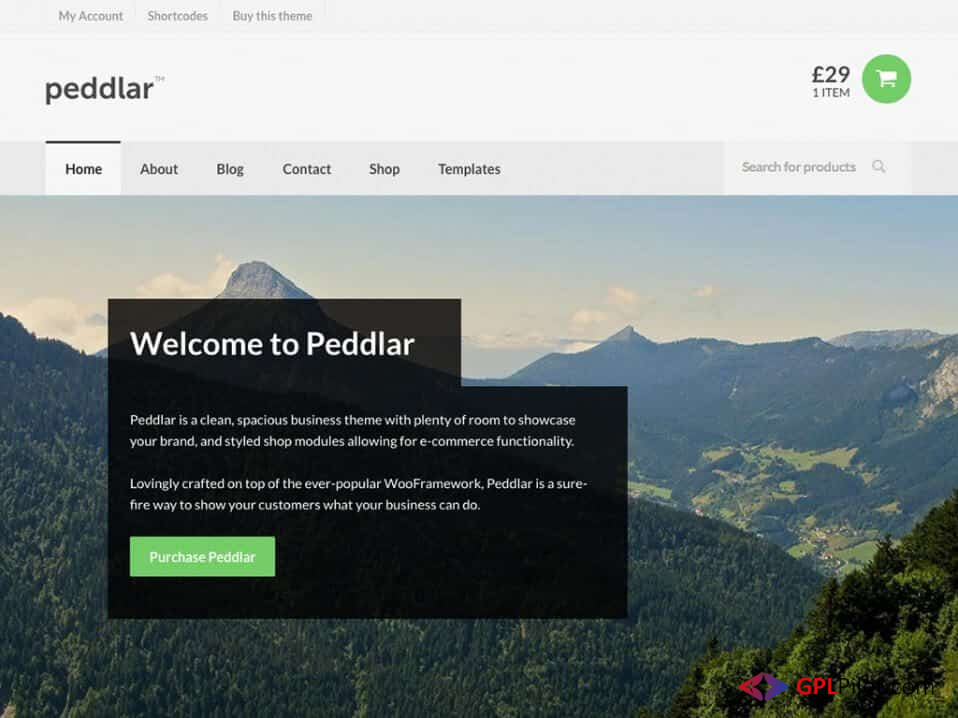
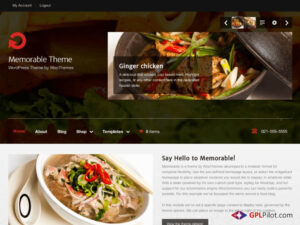
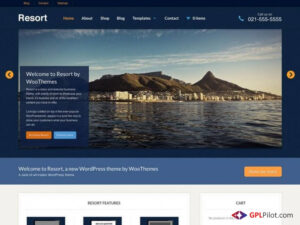
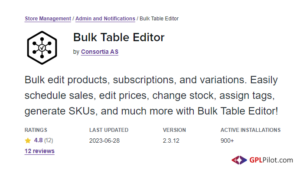
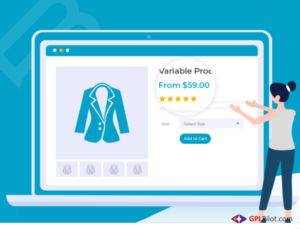
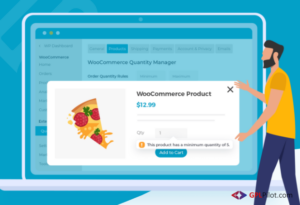
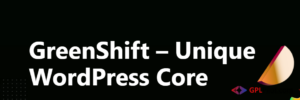
Reviews
There are no reviews yet.