Download Jobslink – Human Resource & Recruitment Agency Elementor Template Kit GPLpilot
Jobslink is designed for Human Resource & Recruitment Agency who wants to showcase their Product in a professional way.
Templates :
- Homepage
- About Us
- Team
- Job List
- Job Detail
- Service
- News
- FAQ’S
- Contact
Features
- Header & Footer Builder
Required Plugins :
- Elementor
- ElementsKit Lite
- Contactform 7
How to Install:
- Install and Activate the “Envato Elements” plugin from Plugins > Add New in WordPress
- Do not unzip
- Go to Elements > Installed Kits and click the Upload Template Kit button.
- Before importing a template, ensure the Install Requirements button is clicked to activate required plugins
- For best results, do not import more than one template at a time.
- Go to Pages and create a new page and click Edit with Elementor
- Click the gear icon at lower-left of the builder to view page settings and choose Elementor Full Width and hide page title
- Click the gray folder icon to access My Templates tab and then Import the page you’d like to customize
[Detailed Guide]”)
For further support, go to Elementor > Get Help in WordPress menu.
Setup Global Header and Footer in ElementsKit
- Import the header and footer template
- Go to ElementsKit > Header Footer select Header and click Add New
- Give it a title, leave Entire Site selected and toggle Activation to On
- Click the template title and Edit Content
- Click the gray folder icon and select the header template to import and Update.
- Repeat for Footer
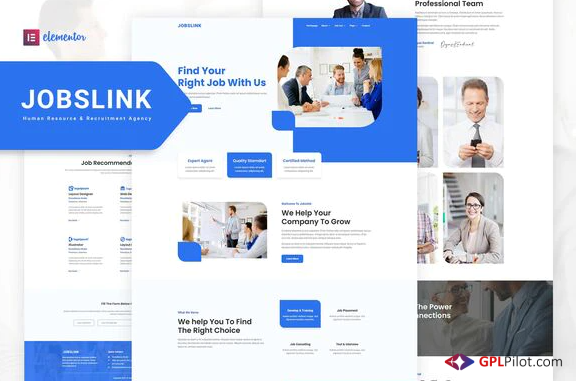
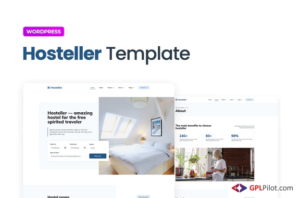
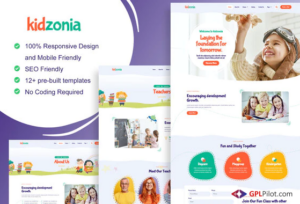
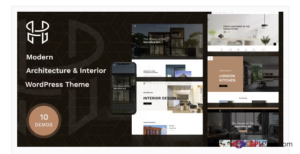
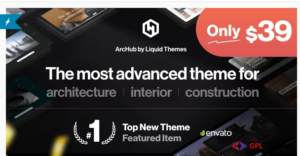
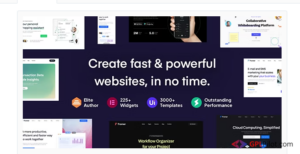
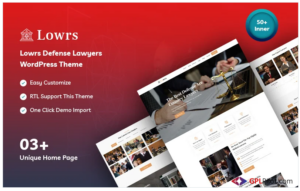
Reviews
There are no reviews yet.