Download EnvoTek – IT Solution & Services Elementor Template Kit GPLpilot
Introduction
EnvoTek – IT Solution and Services Elementor Template Kit is specially designed for the Agency, IT Business, Marketing, Software Development Consulting, Start-up, IT Entrepreneur, SaaS & Software, Digital Solution, Technical Engineering, IT Solutions, and Services Company related business website.
EnvoTek – Templates
Pages
- Home Page
- About Page
- Services Page
- Service Details Page
- Projects Page
- Project Details Page
- Team Page
- FAQ Page
- Blog Page
- Blog-single Page
- Contact Page
- 404 Page
Sections
- Header Section
- Footer Section
- Brand Section
- Service Section
- Title Section
- Project Section
- Testimonial Section
- Contact Section
- Post Section
- Hero Section
- Banner Section
- Video Banner Section
- FAQ Section
- Team Section
- Contact Section
EnvoTek – Features
- No Elementor Pro needed
- 12 Template Pages
- 15 Sections Templates
- Clean, Professional, and Modern Design
- Google Fonts – easily expand to 600 Google Fonts
- and much more!
Required Plugins
No pro or premium plugin required. All of these are Free plugin from WordPress.org
- Elementor
- ElementsKit Lite
- Elementor – Header, Footer & Blocks
- MetForm
How to Install:
- Install and Activate the “Envato Elements” plugin from Plugins > Add New in WordPress
- Do not unzip
- Go to Elements > Installed Kits and click the Upload Template Kit button.
- Before importing a template, ensure the Install Requirements button is clicked to activate required plugins
- For best results, do not import more than one template at a time.
[Detailed Guide]”)
For further support, go to Elementor > Get Help in WordPress menu.
How to Import Metforms
- Import the metform block templates
- Import the page template where the form appears and right-click to enable the Navigator
- Locate and select the Metform widget and click Edit Form. Choose New, then Edit Form. The builder will appear
- Click ‘Add Template’ grey folder icon.
- Click ‘My Templates’ tab.
- Choose your imported metform template, then click ‘Insert’ (click No for page settings).
- Once the template is loaded, make any desired customizations and click ‘Update & Close’ The form will appear in the template
- Click Update
Setup Global Header and Footer in Header Footer & Blocks plugin
- Import the header and footer template
- Go to Appearance > Header Footer and click Add New button
- Give it a title and select Header, Display on Entire Site and click Publish
- Click Edit with Elementor
- Click the gray folder icon to access My Templates tab and select the header template to import and Update.
- Repeat for Footer
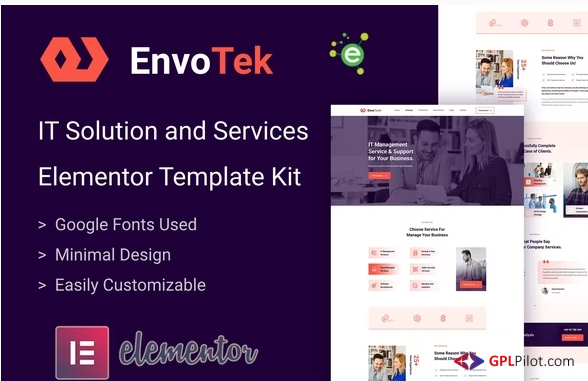
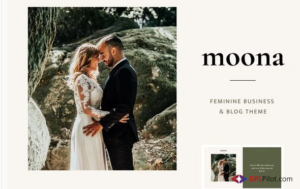
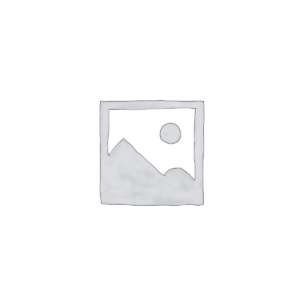

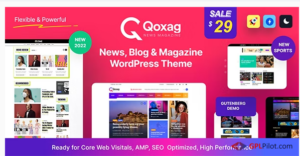

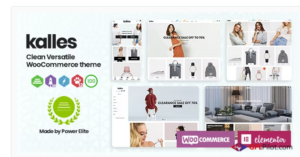
Reviews
There are no reviews yet.